I have written before on how Android could be using their software navigation buttons more appropriately. Seeing how Android 5.0 and 5.1 handle screen pinning seems another one of those situations where it could leverage that capability.
For those unaware of the feature, Android 5.0 introduced a feature that allowed you to pin a certain application to the home screen. The primary use case for this feature is to prevent a child or some one you hand over your phone to to accidentally exit an app that you want them to see/use. Since the feature doesn’t require a pin number to exit the app, the feature is not so much designed for security but rather for preventing accidents. Exiting the pinned app requires you to tap the “Back” and the “Overview” screen at the same time. A feature that people may forget (though the OS does bring up a message if you do tap any of the navigation buttons when a screen is pinned). This is probably what prompted a more explicit how-to view explaining the exit action in Android 5.1.
However this feature once again doesn’t take into account the Android soft keys. When a screen is pinned, why not change the graphics for Back and Overview to pin icons. This would also reinforce the fact that the phone is in a separate “pinned screen” mode.
As always, thoughts are welcome 🙂
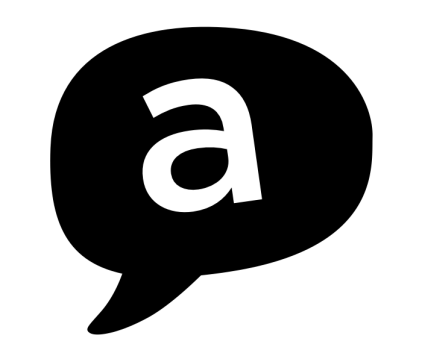
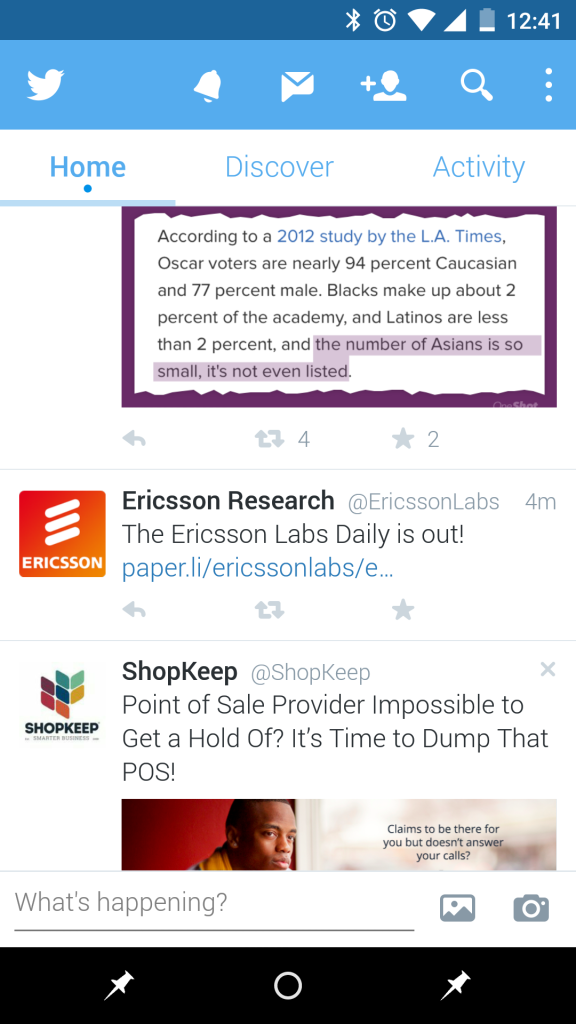
it just doesnt look so nice
LikeLike
I think simply hiding the other two keys would make more sense, the pin icons don’t really match the other icons/
LikeLike
But you do need to press those two together to stop the pin mode, so they have to be visible.
LikeLike
Then perhaps they should change the exit keypress combo to just the home button, and then they can replace the home icon with the pin icon and leave the other two blank. It would be a lot cleaner.
LikeLike
Im pretty sure you only need to press the recents button?
LikeLike
No, both back and recents have to be pressed together.
LikeLike
No, you don’t. You can just hold “Overview” aka “Recents.
LikeLike
Moto X (2014) only needs the Recent button be held down to exit Pinned mode.
Also, if you have a PIN or Swipe set for unlocking your phone you’ll need to enter that before unpinning.
LikeLike
I hope that OnePlus will consider, upon the incorporation of such function, to provide the specific shortcut for capacitive buttons. It would definitely suck if the option was only available for on-screen buttons.
LikeLike
yes
LikeLike
do you even grasp what screen pinning is for??? It’s to hand your phone to a stranger for example, who you do not trust fiddling with your phone. That’s why it’s an absolutely crazy idea to LET them know how to unpin it.
Your idea is like a lock for a cell with money inside, and the key for that cell is just plugged in, waiting to be turned because it’s so obvious.
Lets NOT make this obvious, for OBVIOUS reasons that you ignored.
Sorry, but conclusion is – idea is trash.
LikeLike
@Pidžeonas that is not what the feature is for. Look at the video above. If an app is pinned and someone hits any of the navigation buttons, a toast message comes up telling the user how to unpin the app.
LikeLike
Again, if you have a PIN or Swipe lockscreen enabled, the user has to enter that code before getting out of a pinned screen.
LikeLike
Then you should change what’s written in your article as it is misleading, because in the third line of the second paragraph, you clearly wrote “The primary use case for this feature is to prevent a child or some one you hand over your phone to to accidentally exit an app that you want them to see/use.”
If this is correct, and let’s be honest here, it might not be what it was meant for but that’s what it’s mostly used for (myself included), then @Pidžeonas is 100% correct that it would be stupid to clearly show how to unlock screen pinning (I’ll admit, having a PIN or Swipe set up is even better against those who already know how to unlock the pinning).
I don’t think the pins look too bad though, but it would be nice if they found a way to use the capacitive buttons on ports as some people don’t like the nav buttons.
LikeLike
Have you guys tried that feature? Back Navigation button works when pinned an app to screen. However it won’t let you exit the app. That’s why i don’t understand why this feature is for 😦
LikeLike
So that the kid/ user would be under the impression that they are using the phone normally w/ o any screen pinning. Just fooling them. So google didnt change the keys to anything different.
LikeLike
Your concept does not suit, because, screen pinning means pinning an app, not just one screen. After pinning an app you can navigate to other screens with in that app, just you cannot exit that app.
But I don’t understand why this feature is for 😦
LikeLike
This feature has been already available to samsung devices with kitkat. To enable and disable, you just press vol dwn and home bttn simultaneously. You can even select which part of your screen to lock. They user will not be able to press other physical and virtual buttons of your device except the two specific buttons.
This feature will prevent temporary TRUSTED users of your device to ACCIDENTALLY go to your other apps. You can lend them your device, for example, to ONLY play a specific game, use ONLY the keypad to call, use onlythe internet browser, use ONLY facebook, use ONLY messages, etc. This feature is very useful especially when you lend your device to a child to play his/her favorite game.
That is why the UNPIN buttons should be a little bit difficult to access.
LikeLike